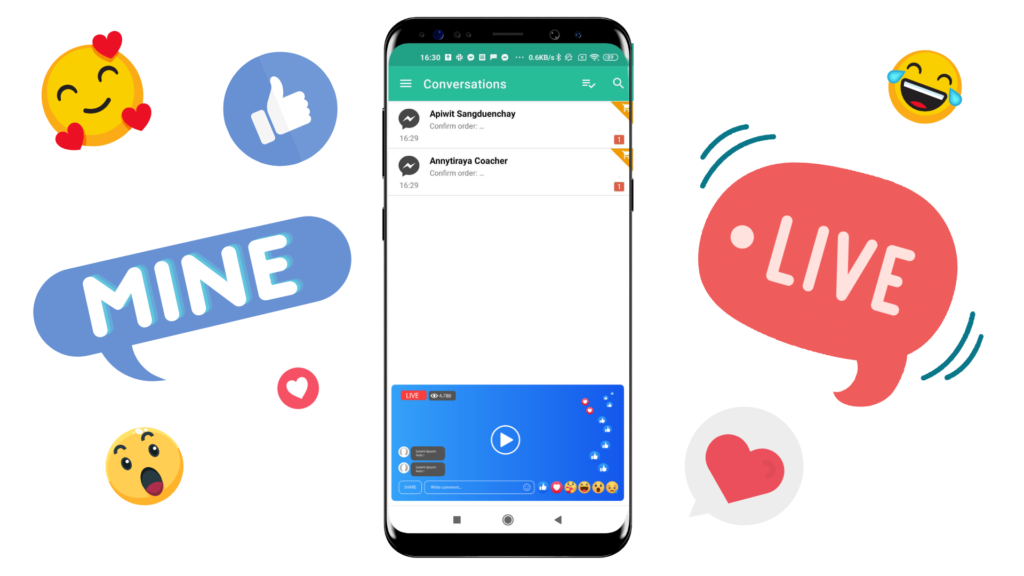
Live Selling via Facebook... easier than ever
Automatically create order when customers type MINE
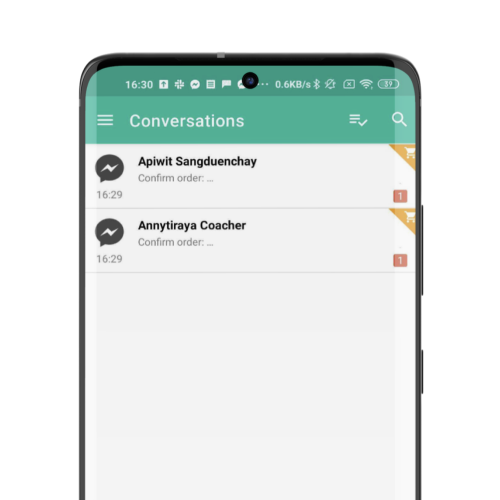
Auto-collect comments with buying keyword
Collect all MINE comments (buying keyword) from Facebook posts, photos, videos, live. Easy to manage into a single dashboard. Auto-generate and send order bills to customers with the product. The customer just types “MINE”, “MINE product code” or “MINE product code, number of products” or just “product code”.
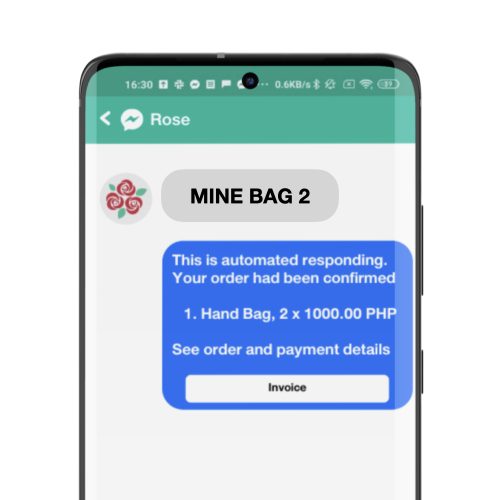
Auto-generate and send online bill to customers
Automatic summary of order bill after buying keyword is triggered, and send invoice directly to customer’s inbox. No need to count orders by yourself during live selling.
Additionally, Page365 provide the stock system. The system will notify the customer when product is out of stock or if the product code is incorrect.
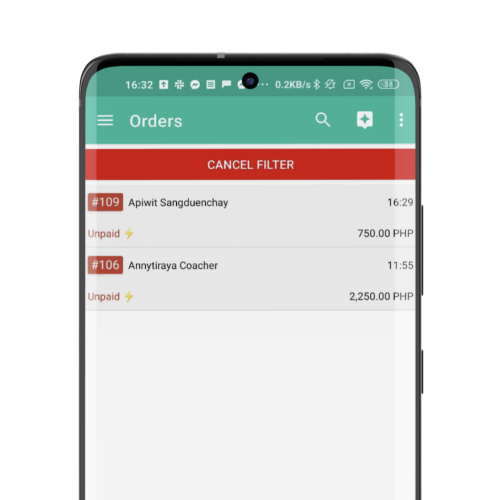
Summarize orders with real time order notification
Know the number of MINE products immediately after the livestream. It has an automatic booking counting system that connect to the stock system. Once one item is sold, the system cuts one stock immediately.
How to set up "MINE" (Before Live selling)
Create order invoice automatically from comments “MINE” , “MINE product code” or “MINE Product code Number of products”. Whether it’s under product photo posts, videos on Facebook pages, live selling, and through the Facebook Page’s inbox channel. There are four steps to set up the system to automate the opening of MINE Invoice (also known as MINE Manager).
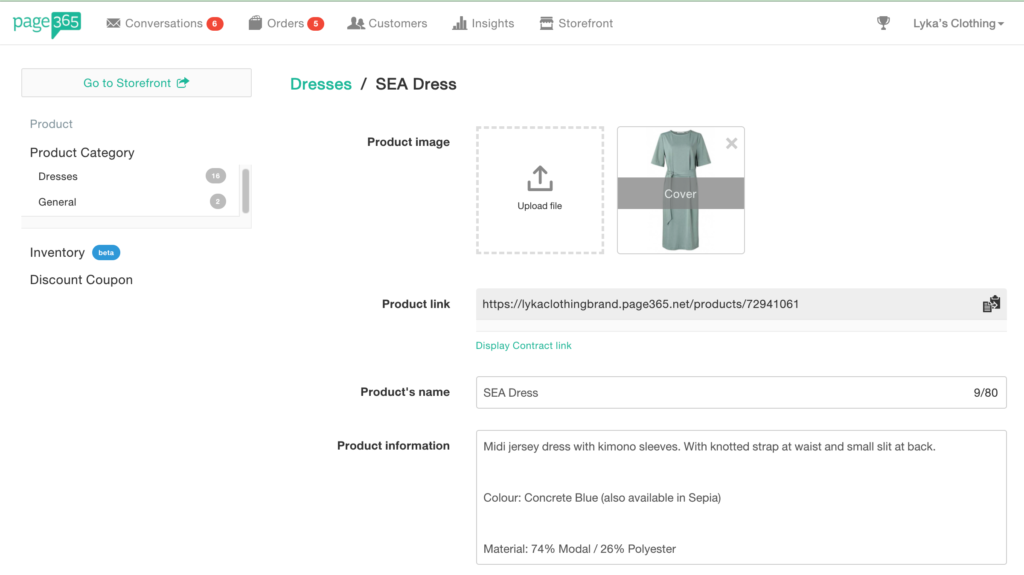
1. Add products and details
It supports importing product photos from Facebook Page, Instagram, and photos from your computer or mobile phone. If you have bulk products to upload, please click here to see instructions. To create a product, the following information must be entered into the system: product picture, product name and product details.
On website : Storefront > Product Category > Import Product > Fill product details
On Mobile : Coming soon
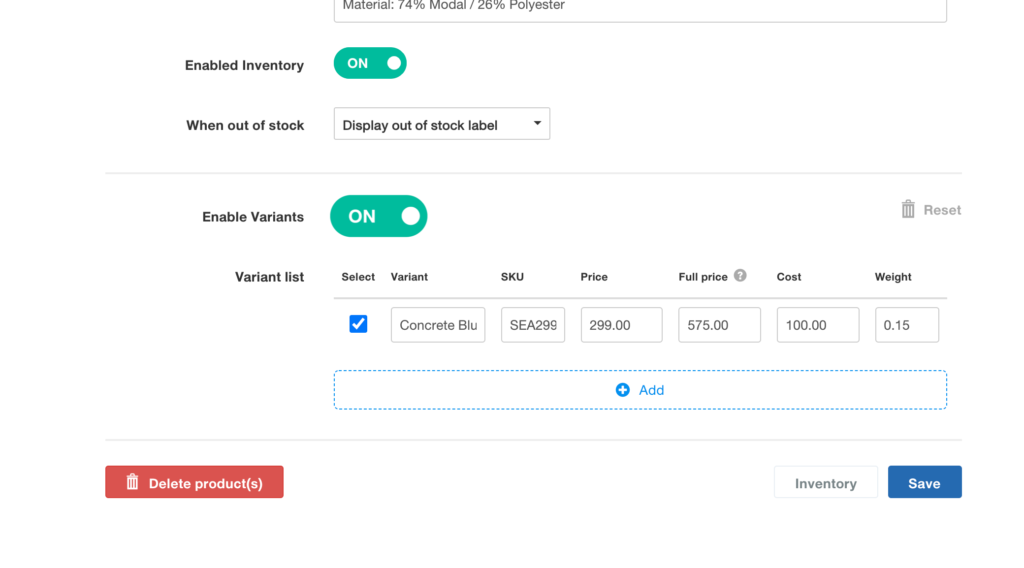
2. Set up product code (SKU)
Product details and product codes must be set up in all product variants in order for the system to add products to online invoice correctly.
On website : Select Product > Enable variants > Fill product variant details
On Mobile : Stock > Select product > Add variant > Fill product variant details
– Product variant’s name
– SKU (Product code) *required*
– Price, full price and cost of the product
– Product weight
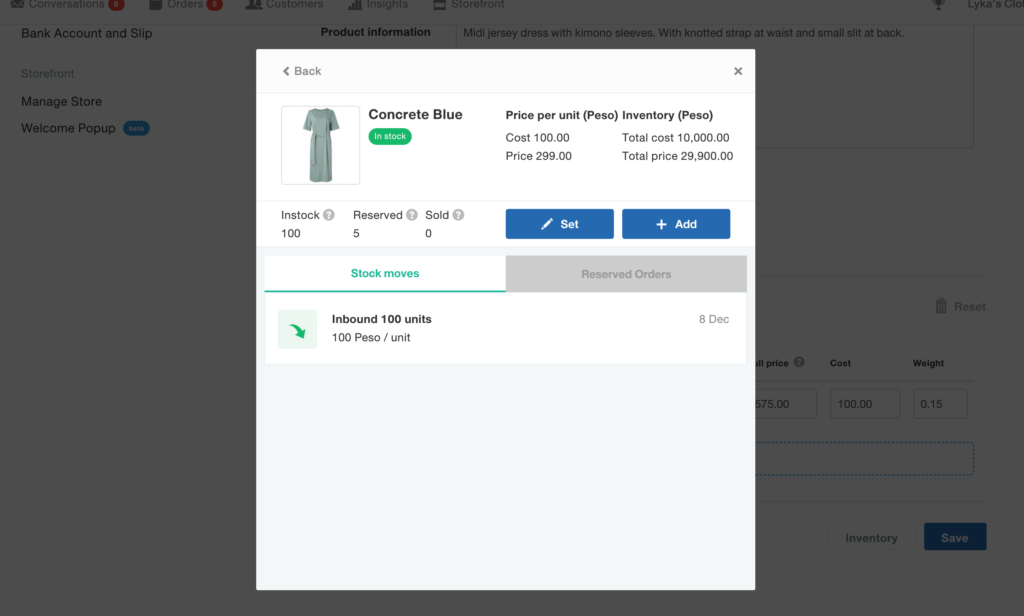
3. Set number of products in stock system
Set the number of available product in stock system of each product
On Website : Product > Inventory > Select Variant > Set
On Mobile : Stock > Select product > Select variant > Set number of product
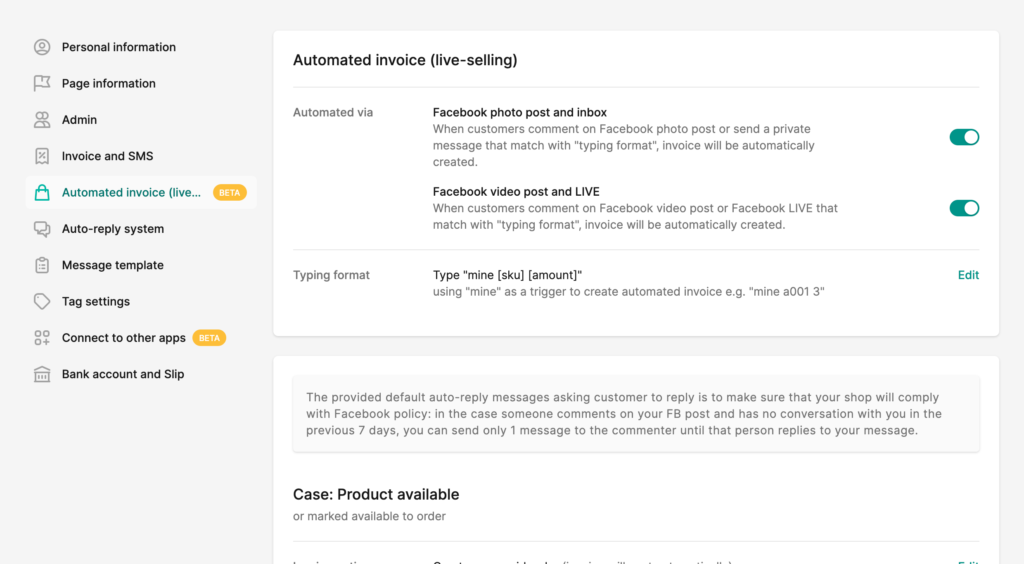
4. Enable automated invoice
Once the automatic invoice is enabled, the system will automatically create an invoice as supporting to the following applications:
– Turn on MINE invoice automatically when using Facebook Live
– Create order invoice when MINE comments are made under the product image on the Facebook page.
– Create order invoice when MINE comments are made under the video on the Facebook page.
– Create order invoice when there is a MINE message on the Inbox channel, a message on the Facebook page.
More details here
How to manage automated invoice
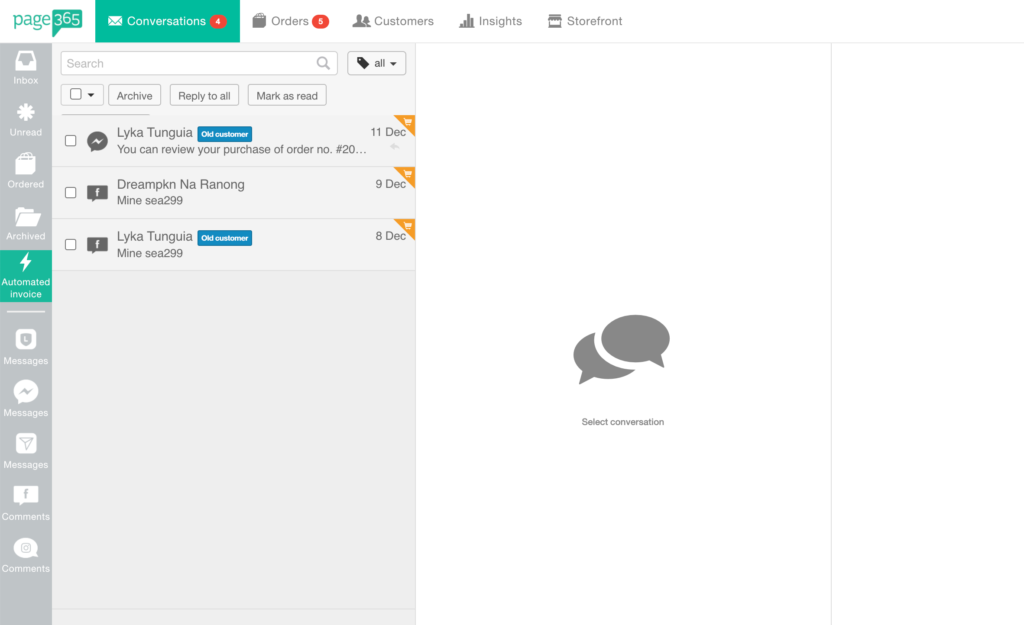
You can manage invoice and conversation easily, just log in to Page365 and go to the page:
“Menu” > “Conversation” > “Automated Invoice”
Check for new messages. You will find that all comments that automatically create order invoice will have an orange shopping cart symbol. If the order is in “draft”, then the seller must:
Double check the invoice details > Press “Save and Send Invoice”
Then the customer will receive a link to the invoice of listed product that have already been MINE or ordered via Facebook chat.
Customers can check the list and notify the payment transfer via the invoice.